If you turn your camera 90 degrees to take a photo, iPhoto usually rotates the photo during import so that it’s right side up. If you want, you can manually rotate a photo so that it’s oriented a different way.
If a photo looks crooked, you can also straighten it by rotating it up to 10 degrees in either direction.
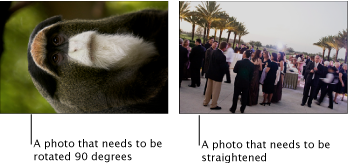
Important: Editing a photo changes it everywhere it appears. For example, if you already added the unedited photo to a card, your edit changes appear automatically in the photo in the card. To edit a photo without changing it everywhere, duplicate the photo and then edit the duplicate.
To rotate a photo 90 degrees:
Open the photo in edit view.
If the Quick Fixes tab (at the top of the Edit pane) isn’t selected, click it.
-
Click the Rotate button.
You might need to click the Rotate button multiple times to orient the photo the way you want.
-
Do one of the following:
To leave edit view without saving your changes, press Escape (Esc).
-
To cancel all changes made during this edit session (in any of the Edit panes), click “Revert to Previous.”
Note: If you’ve made only one edit, the button is labeled “Revert to Original.”
You can also choose Photos > Rotate.
To change the rotation direction:
To reverse the direction temporarily, press the Option key when you click the Rotate button.
-
To change the default direction, choose iPhoto > Preferences, click General, and then select one of the Rotate options.
If you’ve made only one edit, the button is labeled “Revert to Original.”